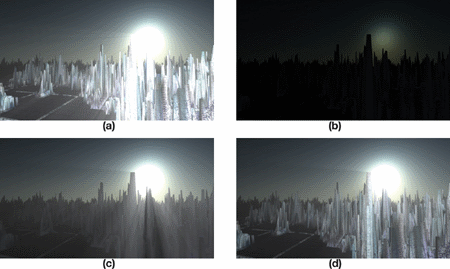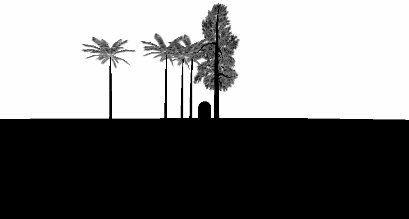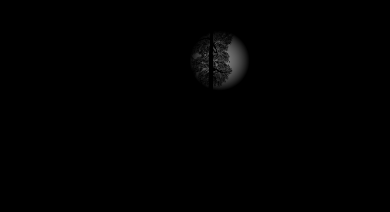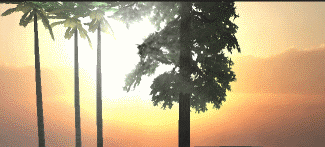Unity实现体积光照散射 (Volumetric Light Scattering,云隙光)
原理
Volumetric Light Scattering 的原理可以参考《GPU Gems 3》第13章,书上有效果图:
好看吧,那好,我们的目标就是实现这种效果。
书上介绍了原理,一条关键的公式是:
\[ L(s, \theta, \phi) = exposure \times \sum_{i=0}^n decay^i \times weight \times \frac{L( s_i, \theta_i )}{n} \]
我的理解是,对于图像上的每个像素,光线都有可能照射到,那么对该像素到光源(在投影到图像上的位置)的连线进行采样(对应公式上\(i\)),采样出的结果进行加权平均(对应公式上\(\sum\))并作为该像素的新的颜色值。另外还有关键的后置像素着色器,但是如果只是用那个着色器来对相机渲染的结果进行处理,会产生明显的人工痕迹,有许多的条纹:
那么书上的效果是怎么做出来的?其实书上已经给出了答案,可以用一组图来阐述:
图a 就是粗糙的效果,细心地可以看到有许多条纹,并且没有遮挡不够真实,b、c、 d就是为了获得好的效果需要进行的步骤:
b. 把灯光辐射效果渲染到图像上,并加上物体的遮挡
c. 对b执行 Volumetric Light Scattering 像素着色器,得到遮挡后的效果
d. 添加上把真实场景的颜色
那么下面我们就来一步一步地实现。
画遮挡物体
在实际的操作中,我先用RenderWithShader来把会发生遮挡的物体画成黑色,其他地方为白色,因为这需要对每个面片进行渲染,因此对于复杂的场景,会带来一定的性能消耗。场景中的物体有不透明和透明的,我们希望不透明的物体产生完全的光线遮挡,而透明的物体应该产生部分的遮挡,那么我们就需要针对不同RenderType的物体写不同的Shader,RenderType是SubShader的Tag,不清楚的话可以看这里,写好之后调用:
RenderWithShader的第二个参数就是要求根据RenderType来替换Shader,简单来说,同一个物体的替换的Shader的RenderType要跟替换前一致,这样我们就可以为不同的RenderType的物体使用不同的Shader:
Shader "Custom/ObjectOcclusion"
{
Properties
{
_MainTex ("Base (RGB)", 2D) = "white" {}
}
SubShader
{
Tags
{
"Queue" = "Geometry"
"RenderType" = "Opaque"
}
LOD 200
Pass
{
Lighting Off
ZTest Always Cull Off ZWrite Off
Fog { Mode off }
CGPROGRAM
#pragma vertex vert
#pragma fragment frag
#include "UnityCG.cginc"
uniform sampler2D _MainTex;
v2f_img vert(appdata_img i)
{
v2f_img o;
o.pos = mul (UNITY_MATRIX_MVP, i.vertex);
return o;
}
half4 frag(v2f_img i): COLOR
{
return half4(0, 0, 0, 1);
}
ENDCG
}
}
SubShader
{
Tags
{
"Queue" = "Geometry"
"RenderType" = "Transparent"
}
LOD 200
Pass
{
Lighting Off
ZTest Always Cull Off ZWrite Off
Fog { Mode off }
Blend SrcAlpha OneMinusSrcAlpha // blend for transparent objects
CGPROGRAM
#pragma vertex vert
#pragma fragment frag
#include "UnityCG.cginc"
uniform sampler2D _MainTex;
v2f_img vert(appdata_img i)
{
v2f_img o;
o.pos = mul (UNITY_MATRIX_MVP, i.vertex);
o.uv = MultiplyUV( UNITY_MATRIX_TEXTURE0, i.texcoord );
return o;
}
half4 frag(v2f_img i): COLOR
{
half3 output = (1, 1, 1);
half4 color = tex2D(_MainTex, i.uv);
half alpha = color.a;
return half4(output *(1-alpha), alpha);
}
ENDCG
}
}
FallBack "Diffuse"
}
注意不透明和透明物体的Shader间的差别:不透明的物体直接画成黑色;不透明物体需要执行blending,获取物体纹理上的alpha通道,并基于这个alpha进行blending。上面代码只是列举了Opaque和Transparent,另外还有TreeOpaque (Shader跟Opaque一样,只是改变RenderType) ,TreeTransparentCutout (同Transparent) 等。由于指定了RenderType,所以为了全面,需要尽可能穷尽场景中的会发生遮挡的物体,我这里就只有前面提到的四种。结果大致如下:
结合物体遮挡画光源辐射
画光源的辐射不难,需要注意的是需要根据屏幕的大小做一些处理,使得光源的辐射状是圆形的:
Shader "Custom/LightRadiate"
{
Properties
{
_MainTex ("Base (RGB)", RECT) = "white" {}
_LightPos ("Light Pos In Screen Space(XY)", Vector) = (0, 0, 0, 1)
_LightRadius ("Light radiation radius (Pixel)", Float) = 50
}
SubShader
{
Tags { "RenderType"="Opaque" }
LOD 200
Pass
{
ZTest Always Cull Off ZWrite Off
Fog { Mode off }
CGPROGRAM
#pragma vertex vert
#pragma fragment frag
#include "UnityCG.cginc"
uniform sampler2D _MainTex;
float4 _LightPos;
float _LightRadius;
v2f_img vert(appdata_img i)
{
v2f_img o;
o.pos = mul (UNITY_MATRIX_MVP, i.vertex);
o.uv = MultiplyUV( UNITY_MATRIX_TEXTURE0, i.texcoord );
return o;
}
half4 frag(v2f_img i): COLOR
{
half2 deltaTexCoord = (i.uv - _LightPos.xy) * half2(_ScreenParams.x, _ScreenParams.y);
float dis = dot(deltaTexCoord, deltaTexCoord);
const float maxDis = _LightRadius * _LightRadius;
dis = saturate((maxDis-dis) / maxDis * 0.5);
return half4(dis, dis, dis, 1) * half4(tex2D(_MainTex, i.uv).rgb, 1);
}
ENDCG
}
}
FallBack "Diffuse"
}
这个Shader需要输入光源在屏幕上的位置(可以用camera.WorldToViewportPoint来计算,得到的是uv坐标),然后根据指定的半径画一个亮度往外衰减的圆,并把结果跟前面得到的物体遮挡图像(放在_MainTex里)结合,结果大致为:
Light Scattering处理,并结合真实颜色
这里就要用到书上提供的Pixel Shader,我的版本:
Shader "Custom/LightScattering"
{
Properties
{
_MainTex ("Base (RGB)", 2D) = "white" {}
_LightRadTex("Light Radiate Tex (RGB)", 2D) = "white" {}
_LightPos ("Light Pos In Screen Space(XY)", Vector) = (0, 0, 0, 1)
_Params("Density Weight Decay Exposure", Vector) = (1.0, 1.0, 1.0, 1.0)
}
SubShader
{
LOD 200
Pass
{
ZTest Always Cull Off ZWrite Off
Fog { Mode off }
CGPROGRAM
#pragma vertex vert
#pragma fragment frag
#pragma target 3.0
#include "UnityCG.cginc"
uniform sampler2D _MainTex;
uniform sampler2D _LightRadTex;
uniform float4 _LightPos;
uniform float4 _Params;
v2f_img vert(appdata_img i)
{
v2f_img o;
o.pos = mul (UNITY_MATRIX_MVP, i.vertex);
o.uv = MultiplyUV( UNITY_MATRIX_TEXTURE0, i.texcoord );
return o;
}
half4 frag(v2f_img i): COLOR
{
// Calculate vector from pixel to light source in screen space
float2 deltaTexCoord = (i.uv - _LightPos.xy);
// Divide by number of samples and scale by control factor, here I use 32 samples
deltaTexCoord *= 1.0f / 32 * _Params.x; //density;
// Store color.
half3 color = tex2D(_MainTex, i.uv).rgb;
// Store initial sample.
half3 light = tex2D(_LightRadTex, i.uv).rgb;
// Set up illumination decay factor.
half illuminationDecay = 1.0f;
for(int j = 0; j < 31; ++j)
{
// Step sample location along ray.
i.uv -= deltaTexCoord;
// Retrieve sample at new location.
half3 sample = tex2D(_LightRadTex, i.uv).rgb;
// Apply sample attenuation scale/decay factors.
sample *= illuminationDecay * 0.03125 * _Params.y ; //weight;
// Accumulate combined light.
light += sample;
// Update exponential decay factor.
illuminationDecay *= _Params.z; //decay;
}
// Output final color with a further scale control factor.
return half4(color+(light * _Params.w), 1); // exposure
}
ENDCG
}
}
FallBack "Diffuse"
}
大体上跟书上的一致,只是我的参数需要在程序中传进来,并且结合了真实的颜色图和Light Scattering图,结果:
完整代码
代码在这里,把cs脚本添加到相机上。
原文地址:https://wiki.disenone.site
本篇文章受 CC BY-NC-SA 4.0 协议保护,转载请注明出处。
Visitors. Total Visits. Page Visits.